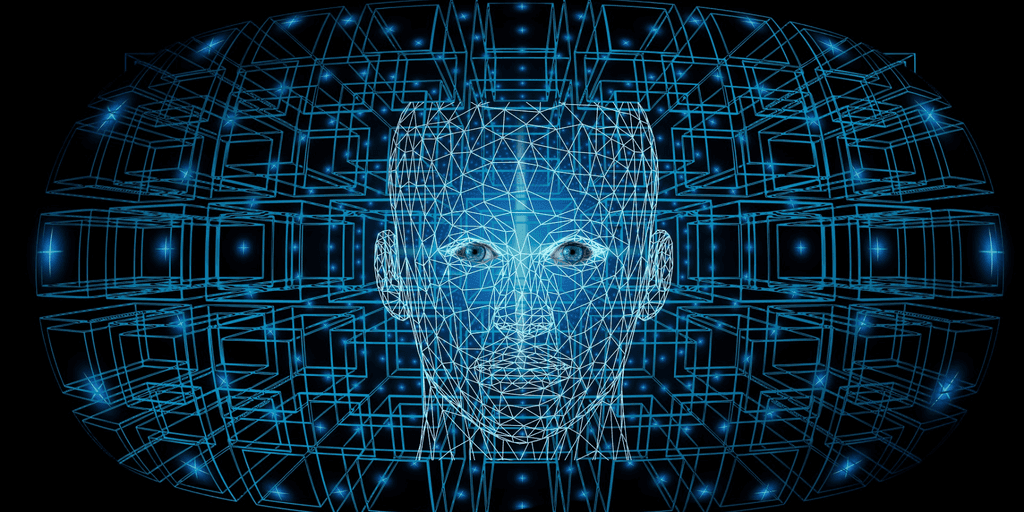
TensorFlow installation on Docker
Aug 5, 2019
- Categories
- Containers Orchestration
- Data Science
- Learning
- Tags
- CPU
- Linux
- AI
- Deep Learning
- Docker
- Jupyter
- TensorFlow [more][less]
Never miss our publications about Open Source, big data and distributed systems, low frequency of one email every two months.
TensorFlow is an Open Source software from Google for numerical computation using a graph representation:
- Vertex (nodes) represent mathematical operations
- Edges represent N-dimensional data array (tensors)
TensorFlow runs on CPU or GPU (using CUDA®). The architecture is flexible and highly scalable. It can be deployed on smartphones, desktop/servers, or even servers cluster.
Installation
CPU Only
This is the simplest way for installing TensorFlow since it doesn’t require Nvidia CUDA. This is the priviledged way for fast installation.
GPU support
TensorFlow, as any matrix calculus computation framework, runs faster on GPU. Some prerequisites are needed:
- GPU card with CUDA Compute Capability 3.0 or higher
- Nvidia® drivers
- CUDA® Toolkit 8.0
- cuDNN 6
Installation methods
TensorFlow can be installed through multiples mechanisms:
- From sources (Linux, Mac OS X, Windows)
- pip (Linux, Mac OS X, Windows)
- Virtualenv (Linux, Mac OS X)
- Anaconda (Linux, Mac OS X, Windows)
- docker (Linux, Mac OS X)
Pip will install TensorFlow library on your python environment. Virtualenv and Anaconda will allow you to install TensorFlow with a dedicated python distribution, hence without interacting with your “system” python environment. Docker uses container technology for isolation.
We will use docker-based CPU-only TensorFlow. Please visit TensorFlow Installation Guide if you choose another method.
You only need one command to boostrap TensorFlow with docker. To start the container and get inside:
docker run -it --rm -u $(id -u):$(id -g) \
tensorflow/tensorflow bashIt is also possible to execute a script with:
docker run -it --rm -u $(id -u):$(id -g) \
-v $PWD:/tmp \
-w /tmp tensorflow/tensorflow \
python ./script.pyTo start the Jupyter Notebook along TensorFlow, run:
docker run -u $(id -u):$(id -g) \
-p 8888:8888 \
tensorflow/tensorflow:nightly-py3-jupyterIt will output the link to the Jupyter Notebook:
...
Or copy and paste one of these URLs:
http://4121030b2ecb:8888/?token=68e7d4f51333f30cd5ada5fedb3c4b0a17fb110cfef36fc9
or http://127.0.0.1:8888/?token=68e7d4f51333f30cd5ada5fedb3c4b0a17fb110cfef36fc9Here is the description of some parameters as well as additionals one which may be useful:
-p ${host_port}:${container_port}the port available on your computer which will redirect to the port inside the container used by Jupyter Notebook.-v $PWD:/tmpExpose the temporary directory of the container into your current working directory.- —name ${some_container_name}`: This will assign a name to your created container. Thus you will be able to stop/start the container using the assigned name. This is handy if you plan to re-use this tensorflow container.
--rm: This will automatically destroy the container when it stops (when you kill it)
That’s it! You have a working, ready-to-go, tensorflow node.